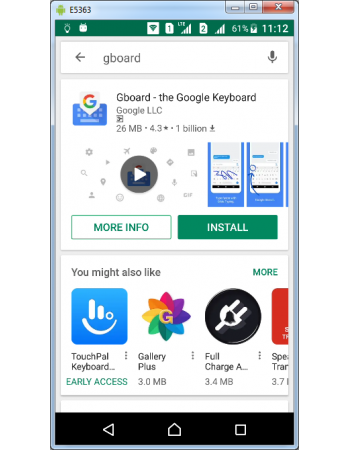Gboard Installation & Uninstallation
Gboard is a keyboard app which can replace your default android keyboard and increase your typing speed & accuracy by extended functionality modules built into it. Before installing any app you must know how to uninstall & fall back to default settings if it is going to modify android's core settings. Here is a step-by-step guide to install & uninstall Gboard and how to switchback to default keyboard till you get comfortable with the functions of Gboard. You can also watch video demonstration of the process in this page.
How to install Gboard
Gboard can be installed on any devices having Android or iOS operating system with free internal storage of 120 MB which is occupied by the app although the download size is about 27 MB only. Installing Gboard is a simple two part process comprising downloading Gboard from Play Store & enabling Gboard as Language & input method.
Part A) Download Gboard from Play Store & Install
- Open Play Store App from your Android device.
- Type "Gboard" into the search bar of Play Store and Tap search button on keyboard.
- Tap the app icon named "Gboard - the Google Keyboard" from the search results. The app will be ready for installation and display "MORE INFO" and "INSTALL" buttons.
- Tap the Install button to start the downloading & installation. If installation is successfully completed, Gboard will create shortcut in your phone home screen and now the app screen will show "UNINSTALL" and "OPEN" buttons.
- Tap OPEN button to launch the Gboard for further settings.
Part B) Activate & set Gboard as default Language & Input method
- Tap "ENABLE IN SETTINGS" button to select Gboard as Android system's Language & Input method. On tapping android Language input screen will appear and Gboard will be available but will be inactive.
- Tap Activation slider to activate. On tapping you will receive popup Attention as "This input method may be able to collect personal data". This is android security warning as any keyboard app developed by third party is vulnerable to collect keyed in data.
- Tap "OK" button from "Attention" popup screen and now Gboard is enabled as android systems one of the Language & Input method.
- Tap "SELECT INPUT METHOD" from next screen to change default keyboard from standard keyboard.
- Tap Gboard from Change on-screen keyboard pop-up screen to set Gboard as default Language & Input method instead of android standard keyboard.
- Now you have successfully completed standard configuration of Gboard and app will open Gboard settings page for advanced settings or customization. However you can now use Gboard as your keyboard app.
How to uninstall GBoard
Gboard can be uninstalled in your phone easily without much hindrances. Before uninstalling you must change your default keyboard to standard keyboard. Do note you can also use your standard keyboard without uninstalling Gboard if you want to use it later or in the learning period.
Part A) Set Standard Keyboard as default Language & Input instead of Gboard
Default keyboard can be changed either through Android settings or by Virtual Keyboard key placed at bottom right corner of keyboard layout.
Option 1. Switching Keyboards through virtual keyboard key
- Open any app like Gmail or WhatsApp to access Virtual Keyboard.
- Tap virtual keyboard key placed at bottom right corner of the keyboard layout.
- "Change on-screen keyboard " menu pops up and shows list of keyboards. You can view Gboard is now set as default keyboard with orange button.
- Tab your standard keyboard and now your default keyboard has been changed from Gboard to standard android keyboard.
- You can repeat the same steps if you want to switch back to Gboard as default keyboard.
Option 2. Switching Keyboards through Android Settings
- Open Android System settings
- Tap Language & input
- Tap Current keyboard Under Keyboard & input methods heading which now shows "Multilingual typing - Gboard"
- "Change on-screen keyboard " menu pops up and shows list of keyboards. You can view Gboard is now set as default keyboard with orange button.
- Tab your standard keyboard and now your default keyboard has been changed from Gboard to standard android keyboard.
- Now Current keyboard Under Keyboard & input methods has been changed to your standard keyboard.
Part B) Uninstalling Gboard
Gboard can be uninstalled from your phone either through Android settings or through Play Store app. If you have not installed Gboard from Play Store then you need to uninstall only through android settings as APKs installed from unknown sources are not recognized as installed in Play Store app.
Option 1. Uninstall Gboard through Play Store
- Open Play Store App from your Android device.
- Type "Gboard" into the search bar of Play Store and Tap search button on keyboard.
- Tap the app icon named "Gboard - the Google Keyboard" from the search results. If you have installed Gboard from Play Store, Gboard app screen will show "UNINSTALL" and "OPEN" buttons.
- Tap UNINSTALL button.
- Now You have successfully uninstalled Gboard from your phone.
Option 2. Uninstall Gboard through Android Settings
- Open Android System settings in your phone.
- Tap Apps from settings menu.
- Scroll through list of installed apps & Tap Gboard icon from Apps menu.
- Gboard App info screen will be displayed with many details including "UNINSTALL" and "FORCE STOP" buttons.
- Tap "UNINSTALL" button from App info menu.
- Now You have successfully uninstalled Gboard from your phone.