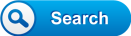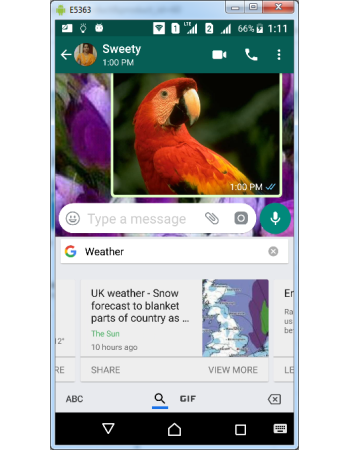Gboard Integrated Search
By integrating search engine in a keyboard app, Google has made it possible to quickly search & share web content without the need to use any browser. The integrated search in Gboard can show search results and any type of contents can by quickly shared in messaging apps. Now you can search & share text, images, snippets and GIFs quickly within keyboard.
How to configure web search in Gboard
- Open Gboard settings
- Tap Search link from the settings screen list
- Tap Show Search and mode button from Search screen to display "G" Search button in the keyboard layout. You can access search without activating this menu also, but if activated you can access it quickly as the button will be placed in top left corner of the keyboard layout.
- Tap Predictive search to activate it if you want Google to suggest popular queries while entering search terms.
- Now Gboard is configured with integrated search and you can search results in any app quickly.
How to use integrated seach in Gboard
- Open any App like WhatsApp or Facebook
- Tap "G" search button placed on top left corner of the Keyboard layout.
- If you have not configured "G" button in settings, you can access through functions button.
- Tap > button in top left corner of the keyboard layout.
- On tapping > button you could see many functions including search icon.
- Tap search icon to open integrated search
- You could see now search is ready for web search.
- Depends on the keyboard language & layout, you can enter queries in any language.
- If your active layout is English QWERTY, key in any search term.
- If Predictive search was enabled in settings, popular search queries will be displayed while you enter search terms
- On entering search query, QWERTY layout will disappear and results will be displayed in the layout.
- Tap SHARE link to share the results of search.
- Tap SHARE CARD button to share snippets of the search including pictures.
- In bottom of the layout you could see icons to display the result by search or GIF.
- Tap GIF to view searched GIF images.
- Tap on any GIF image to share GIF
- Tap ABC button to return to QWERTY keyboard layout.
Now you could easily search web for any content or GIF in any language and share the results quickly within any android app. And perhaps all this can be done without the need to switch between apps and avoiding copy & paste activities.
Gboard - The Google Keyboard Guides
Gboard Integrated Translation Gboard Typing Modes Gboard Local Language Keyboards & Layouts Gboard Glide Typing Gboard Gesture Delete & Cursor Controls Gboard Personal Dictionary Gboard Text Suggestions Gboard Text Corrections Gboard Keyboard Size & Position Gboard Text Editor Gboard Symbols Access Gboard ALT, SHIFT & CAPS LOCK Gboard Key Press Customization Gboard Installation & Uninstallation Accessing Gboard Settings Gboard Themes Gboard English Language Keyboards & Layouts Gboard Voice Typing