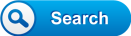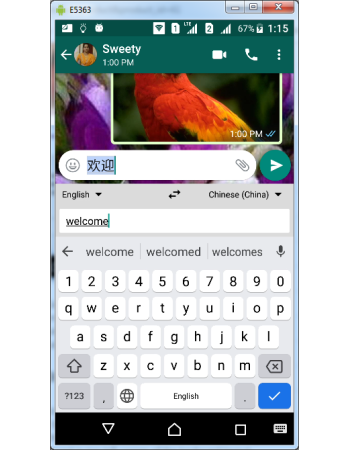Gboard Integrated Translation
Gboard's integrated language translation function let you type in any language and get it translated to any language on the fly. Now you can chat with anyone in the world in his language. Best part of the integrated search is the user need not to even understand English, as the function automatically detect words typed in any language and translate it to any language of your choice.
Gboard Translate Function
There is no settings required to use Gboard translate function, however your mobile's data connection need to be active. The translation function will not work when your phone is in stamina or battery saving mode, as it uses the Google's web translation services which need to run as a background application.
- Gboard translation will work in more than 400 languages.
- Translation happens on the fly and fast enough to user's typing speed.
- You can use any keyboard typing mode like native, handwriting & phonetic layouts.
- Source & target languages can be set by the user.
- Source & target languages can be interchanged with a single tap.
- Gboard can also detect source typing language automatically if not set by user.
- But if a word is phonetically same in more than one language, Google may choose one of them as detected language which may result in inaccuracy.
How to use Gboard Translate
- Open Gboard keyboard through any app like WhatsApp or Facebook
- Ensure your mobile is connected to internet & background apps are running.
- Tap ">" function button or "G" search button placed in the top row of the keyboard.
- Tap "..." more button and tap Translate button from the functions layout.
- Translation function is now available for input keying.
- Source & Target languages are displayed in top of the keyboard layout
- Tap drop down arrow to select the desired source language from drop down list of languages.
- You can select detect language as source to let Gboard automatically detect your word from its database of more than 400 languages.
- You can interchange the source & target languaes by tapping the icon placed in between languages strip.
- Start keying in the word to be translated from the keyboard layout.
- Gboard starts translating the words to target language instantly on the typed text area.
Gboard - The Google Keyboard Guides
Gboard Typing Modes Gboard Local Language Keyboards & Layouts Gboard Glide Typing Gboard Gesture Delete & Cursor Controls Gboard Personal Dictionary Gboard Integrated Search Gboard Text Suggestions Gboard Text Corrections Gboard Keyboard Size & Position Gboard Text Editor Gboard Symbols Access Gboard ALT, SHIFT & CAPS LOCK Gboard Key Press Customization Gboard Installation & Uninstallation Accessing Gboard Settings Gboard Themes Gboard English Language Keyboards & Layouts Gboard Voice Typing