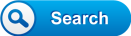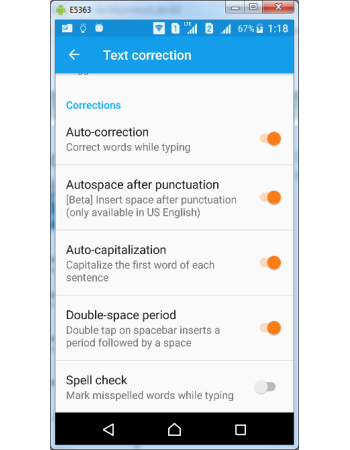Gboard Text Corrections
Gboard's text correction let you focus on your content rather than the grammar rules while typing. Gboard correct your text automatically for many common mistakes like capitalizing first letter of a sentence, inserting a space after end of sentence or punctuation marks, typo errors from a spell check dictionary. It can also speedup your typing by allowing you to double tap the space bar key to mark end of sentence. It eases you from keying the tiny full stop & space bar, which is the most frequently used but often forgotten key sequence.
How to configure Gboard text correction settings
You can customize the text correction functions in Gboard setting based on your requirement and here is a step-by-step guide to do it easily. There are 6 text correction function settings to be done in Gboard.
- Open Gboard settings
- Tap Text correction under settings screen.
- On tapping, all text-correction customization options are placed below Corrections heading under Text correction screen .
Tap Auto-correction link to activate the auto text correction function which can correct your typing mistakes on the fly. This is an important function, if not activated you need to correct the text by tapping the correct words from suggestion strip bar.
Tap Autospace after punctuation link to activate the function, which if activated will automatically insert a space after keying in any punctuation marks. Gboard autospace function works only is US English keyboards and insert space after any of the following key is pressed.
- . period or full stop
- , comma
- ? question mark
- ! exclamation mark
- ' apostrophe
- " quotation mark/inverted comma
- : colon
- ; semicolon
- ... ellipsis
- - hyphen
- – en dash
- — em dash
Tap Auto-capitalization link to activate and let Gboard automatically converts small letter of the first letter of each sentence to capital letters.
Tap Double-space period link to activate the function and let Gboard inserts a (.) full stop & space in sequence to mark end of sentence and beginning of new sentence.
Tap Spell check link to activate it and let Gboard display all possible misspelled words and display correct word in bold letters in suggestion strip bar for quickly replacing the misspelled word.
How to use Gboard Text correction functions
You can quickly check the functioning of Gboard text correction settings and start using it in your day-to-day usage. Remember some of the functions like Autospace after punctuation is now in beta testing and available in US English language layout only.
Auto-Correction
Type a word with spelling mistake in the keyboard like "helllo" instead of "hello". If auto-correction function is disabled Gboard will display list of correct words in the suggestion strip and tapping on it will replace with "hello" instead of "helllo". On enabling this function, if you type "helllo", immediately after space bar key is pressed the word "helllo" is replaced with right word "hello". In short Gboard correct your misspelled words automatically instead of notifying you with right words in suggestion strip.
Autospace after punctuation
Often we forget to add a space after typing any punctuation mark which is considered as grammatical error. If auto-space after punctuation function is activated, Gboard automatically insert a space after any of the punctuation symbols are keyed in. You can check just by typing a sentence and enter any of the punctuation like colon, question mark or comma and continue to type sentence without adding space after punctuation. Gboard will automatically insert a space after punctuation mark. Unfortunately this function is in beta mode and works only in English US keyboard layouts only.
Auto capitalization
Grammatically first letter of any sentence should be capitalized and often we forget to do it while typing in handheld devices like mobiles and tablets. Gboard's auto capitalization function do this automatically for you as you can keep typing without using caps lock or shift key for capitalizing the first letter of word in a sentence. To summarize Gboard capitalize the alphabet, if it was preceded by sequence of full stop & space which is assumed as end of a sentence. Unfortunately Gboard has a bug and it does not do this in very first sentence, but subsequent sentences are taken care in capitalizing.
Double Space Period
As per the grammar rules, sentences should end with a period and new one should start with a space after the period. To achieve this we need to press the dot key (.) and space bar key in sequence. Gboard's Double Space Period function makes this sequence easy to do by letting you to press the space bar key twice to achieve the same result. You can speed up the typing by just pressing space bar twice which automatically insert full stop and leave a space after the full stop.
Spell Check
Spell check function provides a visual feedback to you by marking your misspelled words with underline in the typed text area. You can quickly view in your typed text where all the misspelled words are underlined which can be useful for correcting the words. To check this function type "helllo" instead of "hello" and check the difference by activating & deactivating spell check function in Gboard settings.